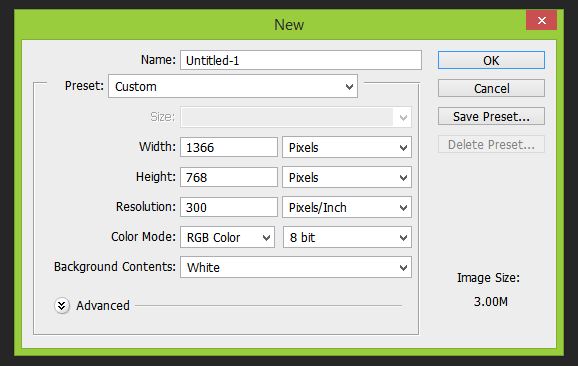Our Blog
Resolution of Image Files
Many people don’t understand resolution and how it affects image quality and file size. Often I have needed a logo or photograph for a client’s project and they have downloaded or grabbed it from the Web. While high-resolution images can be found on the Web, grabbing an image directly from a Website usually results in capturing a low-res image that is unusable for other applications. Let’s talk about resolution and how to know the resolution of a given image.
Resolution refers to the number of pixels in an image. Resolution is represented by the width and height of the image as well as the total number of pixels. For example, an image that is 1920 pixels wide and 1080 pixels high (1920×1080) contains 2,073,600 pixels (or 2.1 Megapixels). Megapixels is usually how a camera’s resolution is measured while images that we work with on our computer are usually referred to by the pixel width and height. Your computer screen is set at a particular resolution. The larger the screen, the larger you likely have your screen resolution set. Many screens today have a native resolution of 1920×1080, which is the same resolution of an HD television. Now, if your monitor is set to 1920×1080 and you open up an image that is 640X480, it will only fill up a part of your screen. If you scale the image to fit your screen it will start to lose quality because you are stretching the pixels. If you open up an image that is 2400×1350 then the image will be larger than your screen size and you would have to scale it down to fit.
There is one other measure we should talk about. That is the dpi or dots per inch. DPI is much less important than resolution. The main things to know about dpi is that if an image is going to be shown on-screen like in a PowerPoint presentation or on a Website then your image doesn’t need to be any larger than 72 dpi. Images that you intend to print should have a dpi of 300 or greater. If you are making changes to a photograph that you intend to print then you will need to ensure your image is set to 300 dpi in your photo editing software. An image set to 300 dpi makes the file size much larger so if your image is for use on-screen then reduce the dpi to 72 and the file size will be significantly smaller.
I have found that many people who are not familiar with using image editing programs don’t know how to tell the resolution of an image. Many people will ask what file size an image needs to be to be usable in a PowerPoint presentation. The reason why the file size in not a good indication of image quality is because an image that is 1920×1080 and 72 dpi will have a much smaller file size than the same size image at 300 dpi. Likewise, a 1920×1080 tiff could have a file size that is 10 times larger than 1920×1080 jpeg. The best way to tell the size of an image is to open it in Windows Photo Viewer or Windows Live Photo Gallery and right-click on the image and select [Properties]. The Info Panel will show the pixel size and dpi of the image. On a Mac you can view the image in Preview and select [Show Inspector] from the Tools menu.
I hope this blog series has helped you to understand the various image file formats and how resolution affects image quality. Many articles on the subject can be found online for those who want to read more detail on the subject.